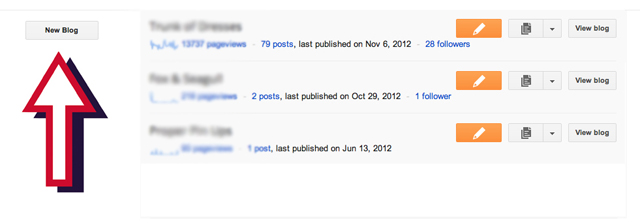For instagram it seems that you do need a smart phone that accepts the app. Luckily the app is free on the app store! I have made some screen shots from my phone to explain how it works. Once you've downloaded it to your phone and made yourself a little profile it should look something like this:
Make sure you mention who you are as a business and add your website in there! Next you're going to want to post a couple of pictures relating to your shop which I'll show below.
You can choose to either take a picture with the camera on instagram or you can choose from your photo album on your phone.
If you'd like to have some fun you can choose from a number of filters that edit your photos for you. When you're done click the arrow to post the photo.
From here you should link you instagram to as many of your other social networks as you can. Once you have, click on them every time you post an image so that more people can see them! It the description you want to put "hashtags" which help people search for related posts. Hashtags start with "#" followed by a word like "#handmade". When you're done your post should look something like this:
Now that you have a couple of pictures up it's time to start following some people! It's smart to follow other people and like their pictures because it shows you care about other shops and such as well. You can search for your favourite shops or hashtags that relate to your shop or interests.
You can search with the little navigate icon at the bottom!
Next we'll go over tumblr!